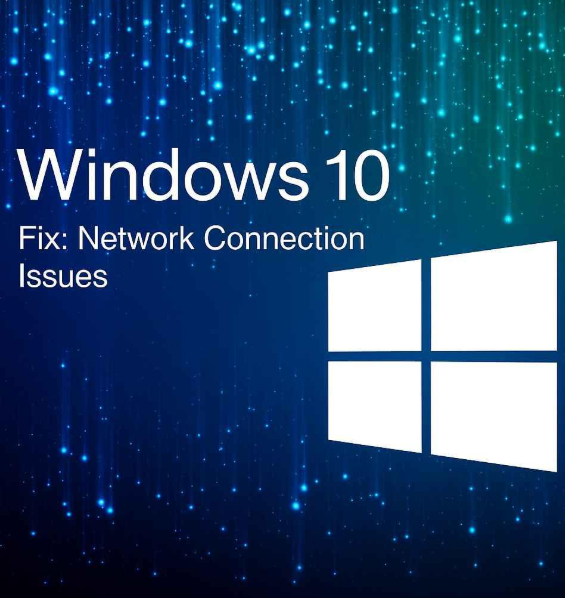
How to Resolve Windows Internet Connection Problems
Internet connectivity issues on a Windows PC can be incredibly frustrating, especially when you rely on the internet for work or entertainment. Whether you’re experiencing slow speeds, frequent disconnections, or complete failure to connect, there are several ways to troubleshoot and resolve these issues. In this guide, we’ll walk you through effective solutions to fix Windows internet connection problems.
Why It’s Important to Fix Your Internet Connection Issues
A stable internet connection is essential for productivity, entertainment, and even day-to-day tasks. An unreliable connection can interrupt your workflow, make it difficult to communicate, and even prevent access to critical online services. Fixing these issues can enhance your overall computing experience and avoid the frustrations of slow or non-functional internet access.
Steps to Fix Windows Internet Connection Problems
If you’re dealing with connectivity problems, here are some common solutions you can try:
1. Check Your Power Connections
Sometimes, the issue could be as simple as a power problem. Ensure that your PC is receiving adequate power. If you’re using a laptop, make sure it’s charged or plugged in. If you’re on a desktop, check the power connection and ensure your PC is properly connected to a power source.
2. Restart Your Modem and Router
A quick and effective solution for internet issues is to restart your modem and router. This can resolve temporary glitches and restore your connection. To do this, turn off both devices, wait for about 30 seconds, and then turn them back on. If the issue persists, consider contacting your internet service provider (ISP) for further troubleshooting.
3. Verify Physical Connections
A common cause of internet issues is loose or damaged physical connections. Check if the Ethernet cable is securely plugged into both your PC and the router. If you are using a wireless connection, make sure you are within range of the router. You may also want to test with a different cable or switch to another port on the router.
4. Update Network Adapter Drivers
Outdated or incompatible network adapter drivers can cause connection problems. Make sure your network adapter drivers are up-to-date by visiting the manufacturer’s website or using Windows Device Manager to check for updates. Installing the latest drivers can resolve many connectivity issues.
5. Scan for Malware or Viruses
Malware and viruses can interfere with your internet connection by using up bandwidth or causing system instability. Run a full system scan using reliable antivirus software to detect and remove any infections that could be affecting your connection.
6. Disable Your Firewall Temporarily
Firewalls can sometimes block internet connections, especially if they are misconfigured. To rule out this possibility, temporarily disable your firewall and check if the internet connection improves. If disabling the firewall resolves the issue, reconfigure the settings or use a different firewall application to avoid future disruptions.
7. Update Your Router’s Firmware
Your router’s firmware may need updating to fix bugs and improve performance. Log into your router’s settings and check if there are any firmware updates available. Installing these updates can address common internet connectivity issues and enhance overall performance.
8. Fix Duplicate or Static IP Address Issues
If your computer has a duplicate or improperly configured static IP address, it may cause connection issues. To fix this, try removing any static IP configurations and set your network adapter to obtain an IP address automatically. This can help resolve conflicts and allow your device to connect more reliably.
9. Move Your Computer Closer to the Router
Sometimes, poor connectivity is simply due to distance. If your computer is too far from the router, the signal may be weak, causing slow speeds or disconnections. Move your computer closer to the router or consider using a Wi-Fi extender to improve signal strength.
10. Bypass Your DNS Server
If your DNS server is causing issues, you can try bypassing it to troubleshoot the problem. Changing your DNS settings to use public DNS servers, such as Google DNS or OpenDNS, can improve your connection and bypass any problems with your ISP’s default DNS server.
11. Address Excessive CPU Usage
High CPU usage can slow down your internet connection by consuming system resources. If you’re experiencing lag or slow speeds, check your task manager to see which applications are using up CPU power. Closing unnecessary programs or adjusting your system settings can help improve performance and alleviate network issues.
Conclusion
Resolving Windows internet connection issues requires a methodical approach, but with the right troubleshooting steps, you can get your connection back to normal. Start with the simple fixes like restarting your modem or checking physical connections, then move on to more technical solutions such as updating drivers or adjusting network settings. By following these steps, you can quickly identify and fix the problem, ensuring you stay connected and productive.


